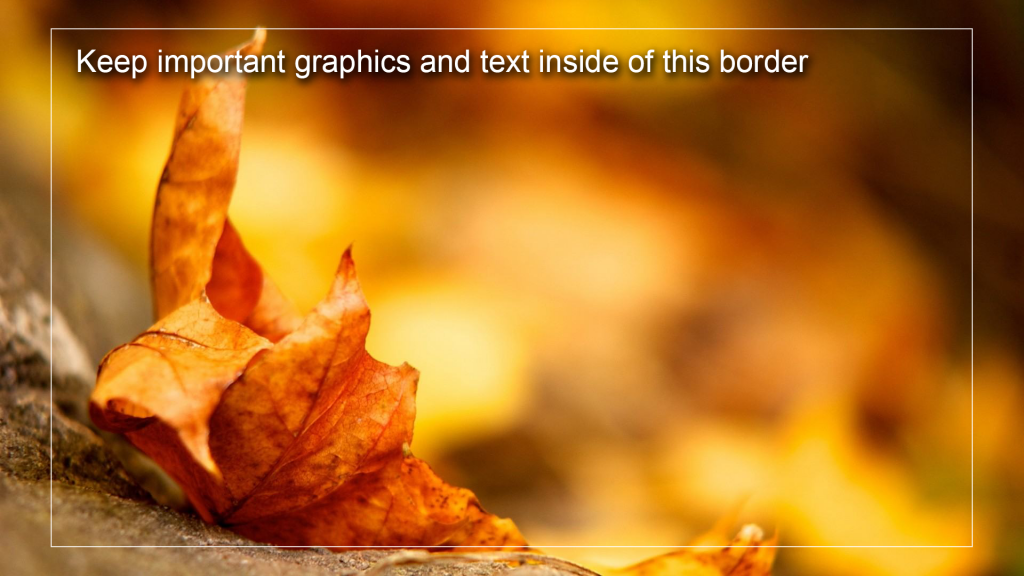Stop wasting paper and post your departmental events and announcements on the Clark Science Center TV (sciTV) network. There are now TEN Digital Signage displays located throughout the Science Center.
Use the following content tips or the provided tutorials/templates below to make optimal content to post on sciTV.
Content Tips
- Less is more! The average slide is visible for 7 to 10 seconds
- Keep your message short and to the point like a billboard ad (event/date/time)
- One date and time per slide
- Always use landscape orientation
Submit Your Slide
When finished following the instructions, upload your digital slide file using the:
Digital Signage Submission Form
Please remember to turn on “Guides” for whichever software you are using to create slides. This will let you see the safe zone within the template.
Send finished flyer to your departmental assistant.
Slide Dimensions & File Type
- For best results set slide size to: 1920 x 1080 pixels (or 26.67 x 15 inches) at 72 pixels/inch
- For Powerpoint on Windows set slide size to: 20 x 11.25 inches at 96 pixels/inch (default)
- Save as file type: Portable Network Graphics (.png)
Pictures/Photos Tips:
- Start with the highest resolution images as possible
- Do NOT increase image size, images will pixelate when they are made larger
- Captions —> use photoshop, preview or iPhoto to annotate
- Labeling if needed can also be done in powerpoint and/or keynote
- If using Photoshop for text, use anti-aliasing
Slide Fonts:
- Use San Serif fonts as they are easier to read
- Do not use more than 2 fonts per slide