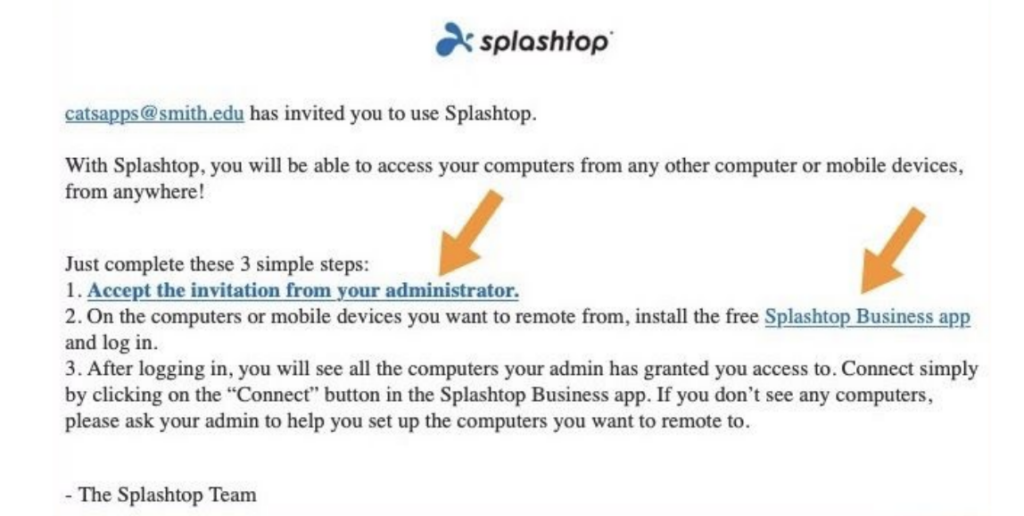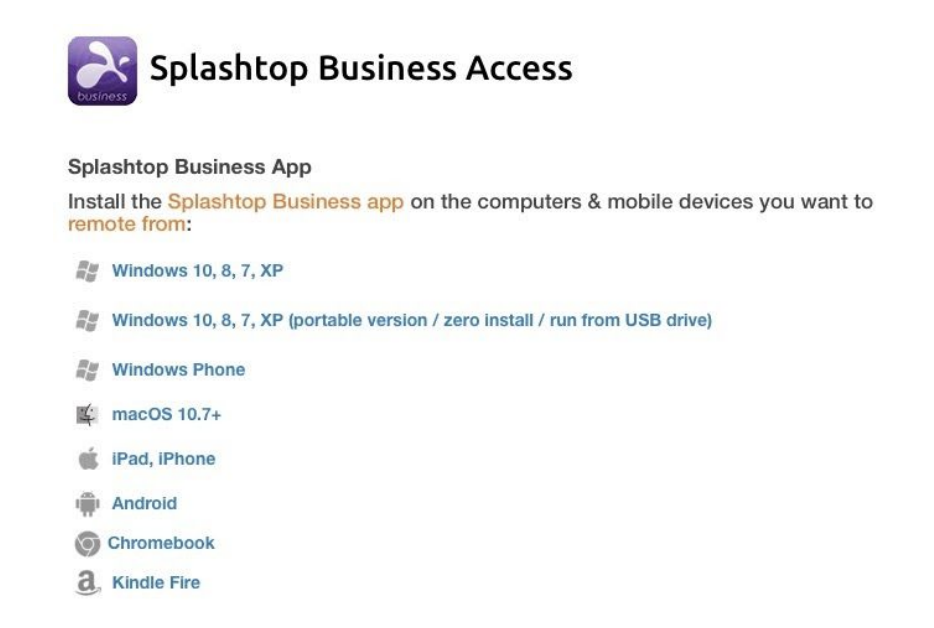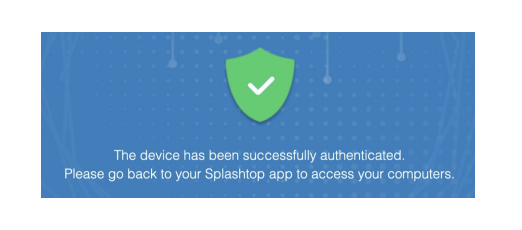Overview
What is Splashtop? Splashtop is a software application that allows users to remotely connect to classroom and lab computers at Smith College in a secure manner.
First-time set-up and configuration
To use Splashtop, please follow these steps.
– Use the Smith College Computer Remote Access Request Form to request access to Splashtop.
– Faculty: In your request, please include:
-
- A list of your students (email addresses)
- The main software title(s) they will need
- The operating system on which the software runs (Windows or Mac)
– Students: In your request, please include:
-
- Your name and email address
- The main software title(s) you need to access
- The course and instructor, or specific project, related to your work
– Once your request is processed by Smith staff, you will receive an email from Splashtop with the subject line “You’ve been invited to join a Splashtop Business team.”
– Select Accept the invitation from your administrator within the email. This will take you to the Splashtop website where you will need to create an account. When selecting a Splashtop password, please follow best security practices and do not use your Smith account password.
– Once your Splashtop account is created, download the Splashtop Business app (step 2 in the email you received from Splashtop). Choose the app for the computer or device you will be using to remotely access the Smith software.
– Once downloaded, follow the instructions to install the Splashtop Business app.
– The first time you log into the Splashtop Business app, you’ll receive an email asking to authenticate your device to ensure a secure remote connection.
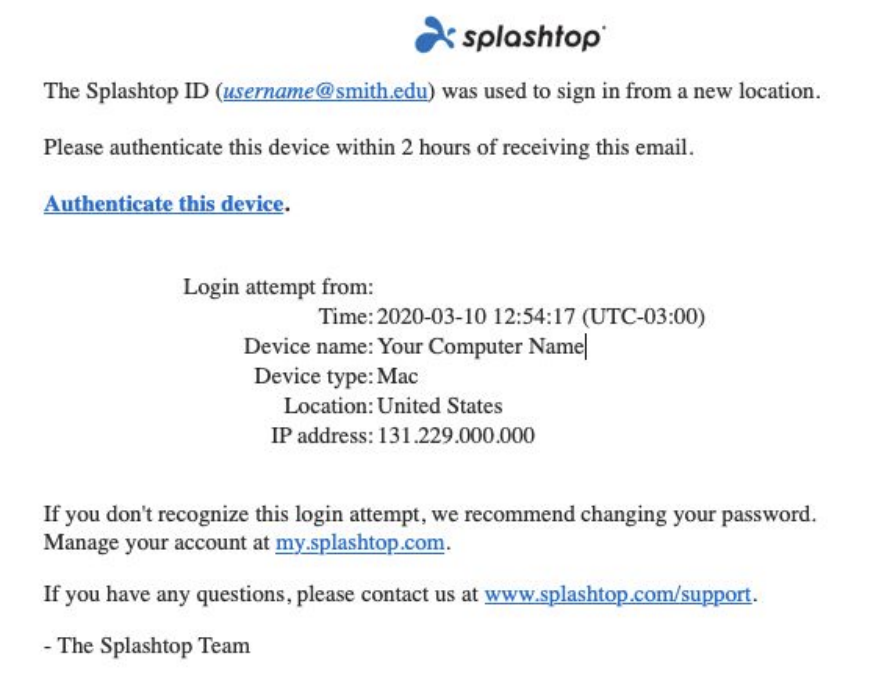 – Select Authenticate this device in the email. You only need to do this once per device. Once your device is approved, you should see the following:
– Select Authenticate this device in the email. You only need to do this once per device. Once your device is approved, you should see the following:
– You can now return to the Splashtop Business app and login.
– Once logged in, you will see a list of computers to which you have access. Select an available computer to start a remote session. For detailed directions on remote.
Please Note: While Splashtop works very well on mobile devices, using a device with a small screen can be difficult to remotely connect to another computer. If you want to use a mobile device, an iPad or tablet with a mouse and external keyboard will likely give you better results.