Establish Connection:
Click on the connection called wai USER account. (Instructions to set up connection.)
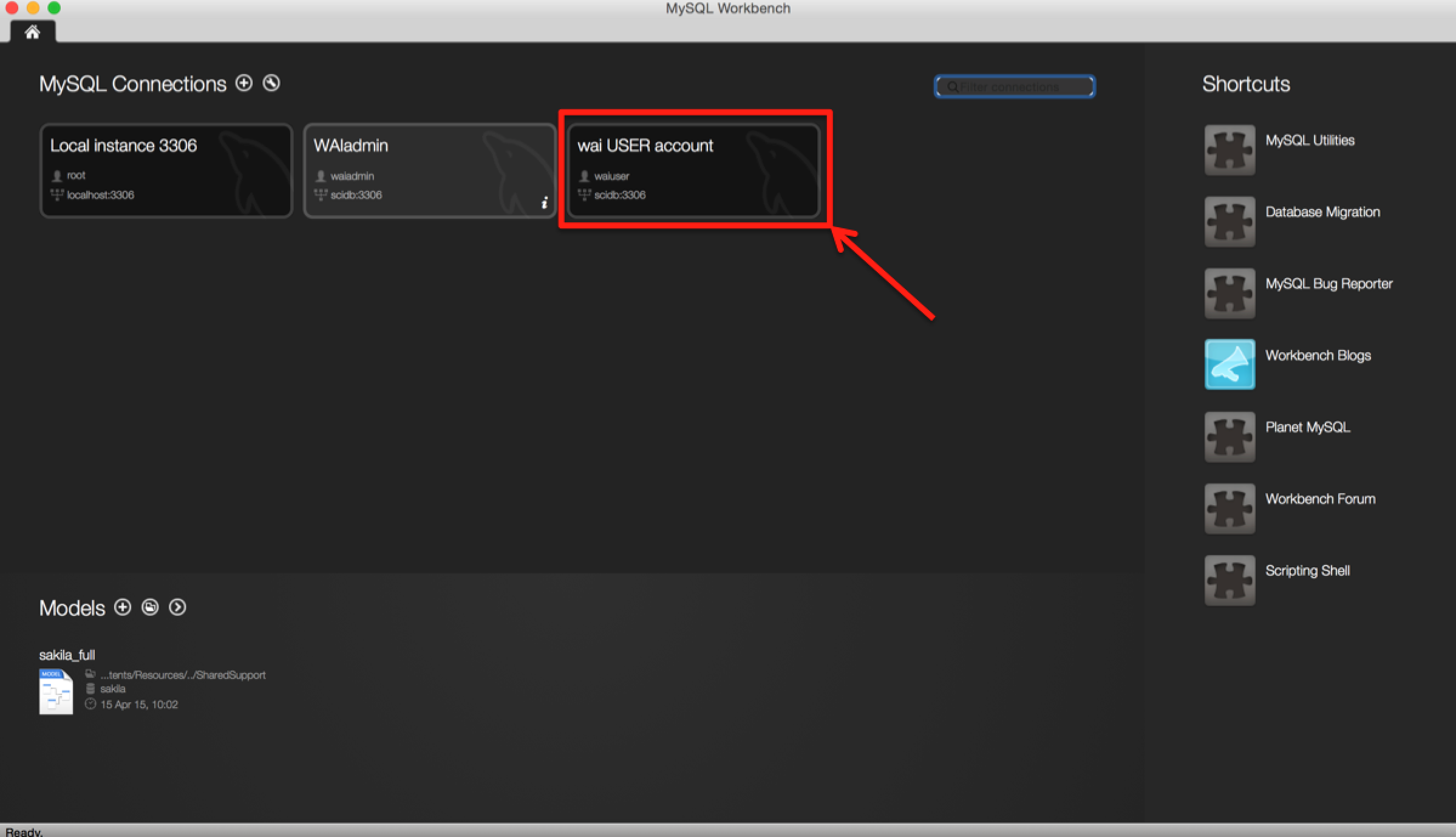 The wai USER account connection screen will open. First, type “use wai;” in the command box and click on the lightning icon with an “I” to select the wai database.
The wai USER account connection screen will open. First, type “use wai;” in the command box and click on the lightning icon with an “I” to select the wai database.
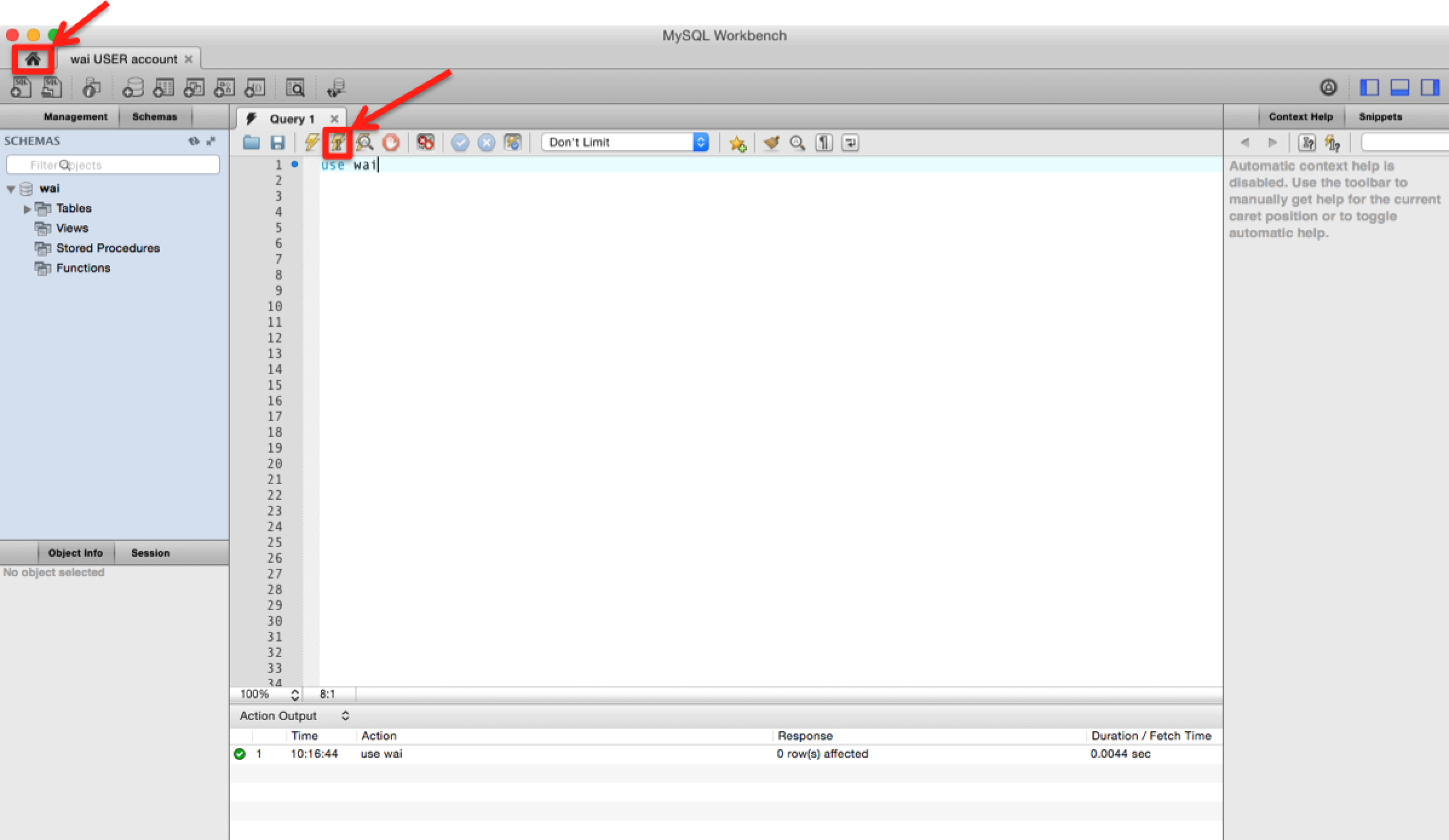 “wai” contains three tables: Measurements, PI_Info, and Subject, which show up under the “Schemas” column in the lower part of the left of the screen. For detailed information about the datatype in each column, click on the Columns tab under the table you are exploring.
“wai” contains three tables: Measurements, PI_Info, and Subject, which show up under the “Schemas” column in the lower part of the left of the screen. For detailed information about the datatype in each column, click on the Columns tab under the table you are exploring.
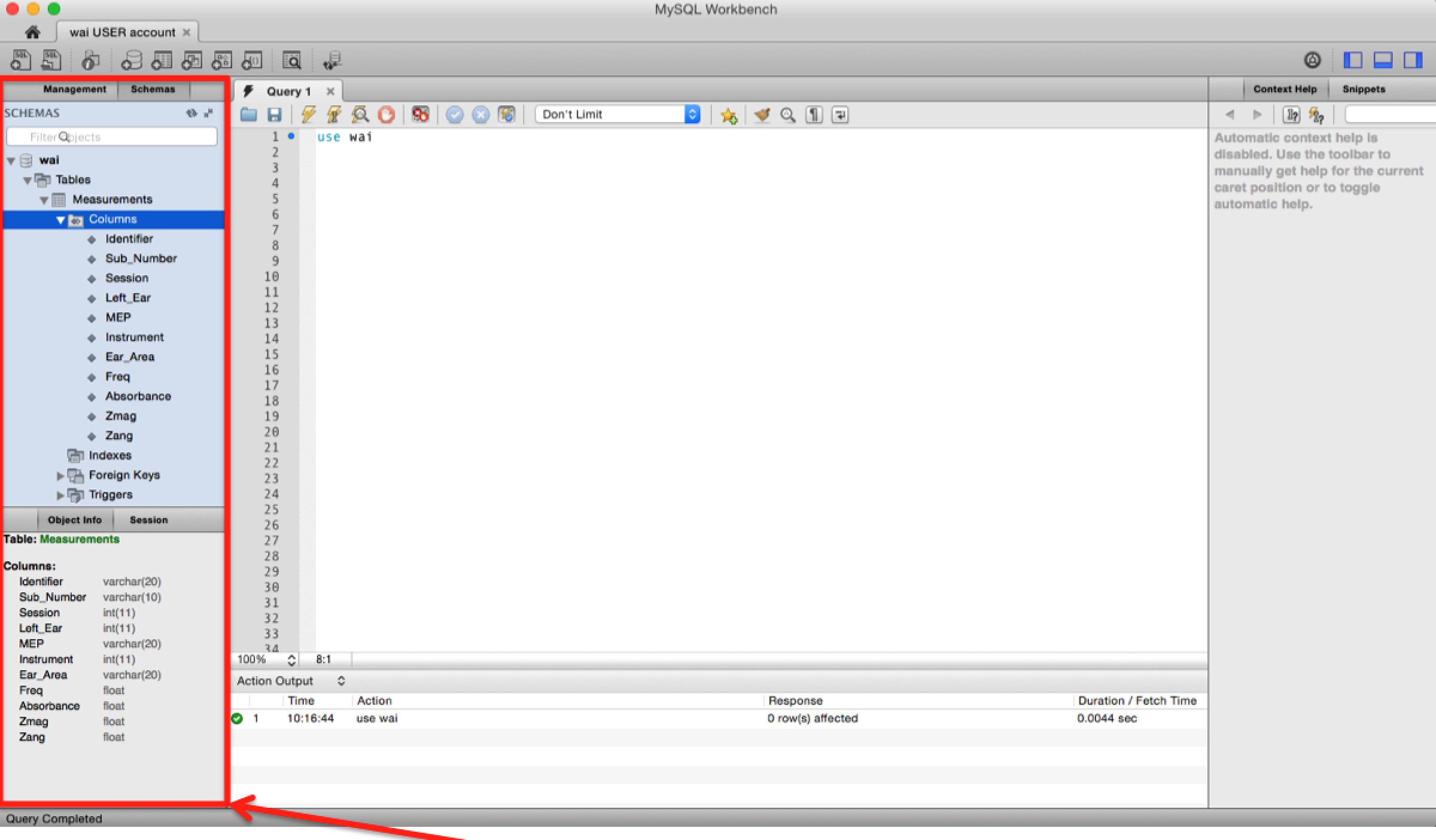 Select and save the data in the Measurements table:
Select and save the data in the Measurements table:
Type ‘SELECT * from Measurements;’ in the command box and click on the lightning icon with an “I” to display the table “Measurements”. Be sure that “Don’t Limit” is chosen in the central drop down box. Your screen should look like the graphic below.
Next, click on the `Export’ icon in the middle of the screen and save the data to your computer.
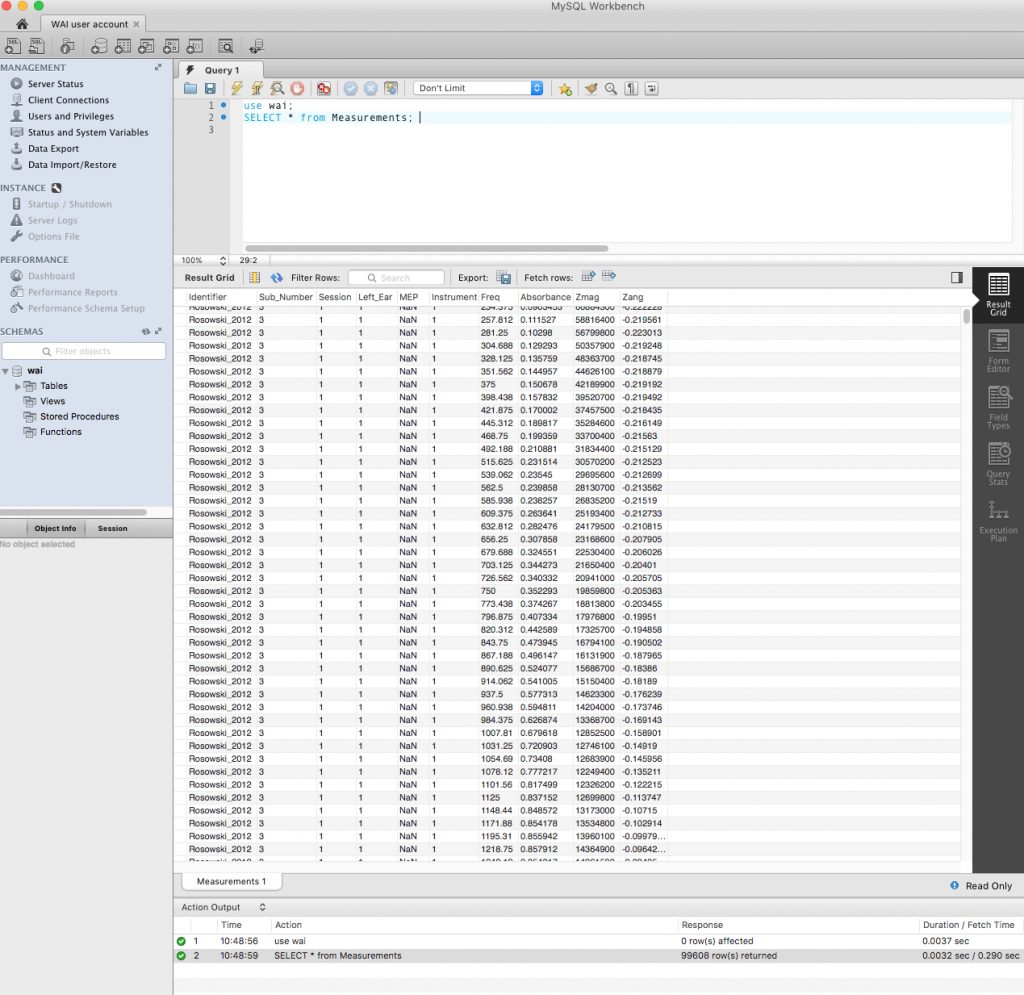
Select and save the data in the Subject table:
Type ‘SELECT * from Subject;’ in the command box and click on the lightning icon with an “I” to display the table “Subject”.
Next, click on the `Export’ icon in the middle of the screen and save the data to your computer.
Select and save the data in the PI_Info table:
Type ‘SELECT * from PI_Info;’ in the command box and click on the lightning icon with an “I” to display the table “Subject”.
Next, click on the `Export’ icon in the middle of the screen and save the data to your computer.