All students will receive an account for this course on scinix, the science center unix network. Your course account will have a username, 102b-xx (where the xx stands for some combination of two letters, as specified on the account information sheet distributed to you in class). In the instructions below, whenever you see 102b-xx you should substitute your actual account id.
We will primarily use the accounts only for hosting of web pages. Although you may work on the scinix machines using a text editor such as pico or emacs if you already know how, the help materials in this course will assume that you are working with Dreamweaver on a Windows or Macintosh computer, and uploading the results to the scinix server when finished. This document is designed to explain how to do so.
Contents
Connecting via SSH
Scinix is not a single entity, but a network of individual machines that share files. We will connect to one of the two computer science machines that are part of scinix. We will use a machine called beowulf, with another called grendel as a backup. To connect, you will need to use a secure communications tool called SSH, which is installed on all the Smith lab computers.
Secure Shell (ssh) for Windows and Fugu for MacOS are both available from ITS. Fugu is a roughly equivalent file transfer tool for the Mac. Fugu is free, but ssh is not. The College has a license to distribute ssh, but you'll need your Novell name & password for the download. Another alternative is putty, a free and reliable software tool for Windows, available via a quick web search. I will not give any instructions for this. The remainder of these instructions will assume you are using SSH.
To connect, start up SSH. On a lab PC, it should be under Start | Programs | Internet Tools | SSH Secure Shell or something similar. You will see a window like the one below; click on the Quick Connect button (circled).
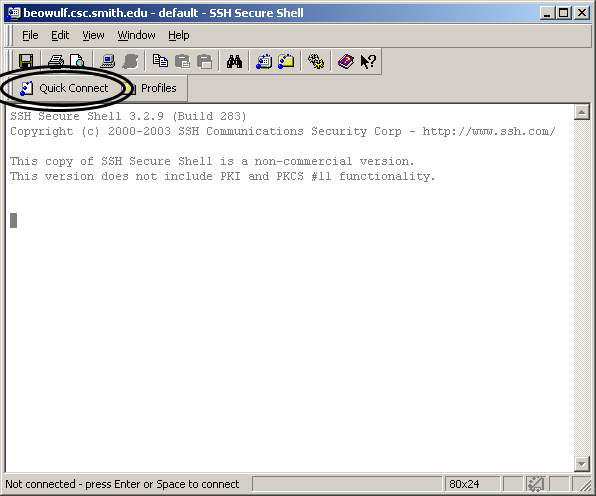
A new window should pop up with space to enter the host name and your account id (shown). Don't forget to replace xx with the right letters for your account!
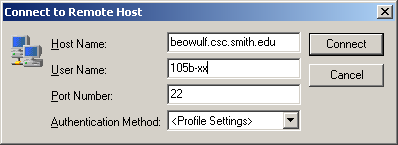
If this computer has not connected with beowulf before, you may get a window like this. If you do, click Yes to continue.
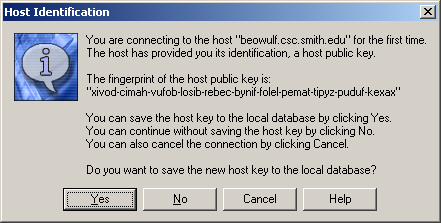
Eventually, a window will ask for your password, which was provided to you on the account information sheet. Enter it (it will show up as asterisks).
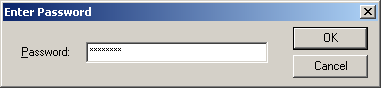
If all goes well, you should be connected to beowulf and ready to proceed to the next step. You should see a $ prompt where you could, if you wished, type a Unix command. We will not be using this window for this course. Instead, we will open a file transfer window. You will see in the toolbar an icon that looks like a folder with blue bubbles (shown below). Click on it to bring up the file transfer window.
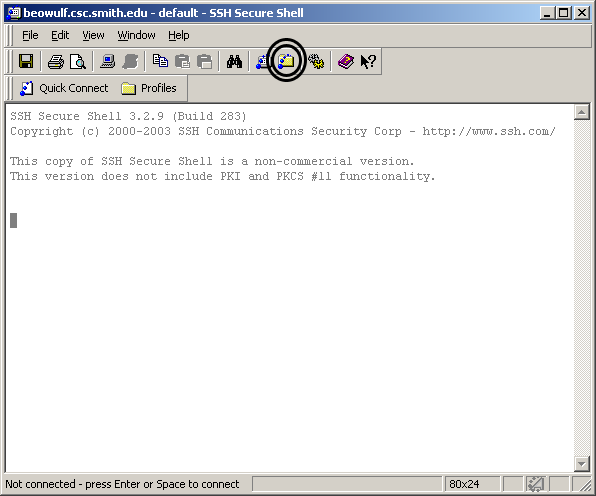
Setting Up Your Account
When you first open up the file transfer window, you should see a folder called public_html. The scinix web server will display any files and folders placed within the public_html folder of your account. The URL of this main folder is http://www.cs.smith.edu/~102b-xx (substituting for xx as appropriate for your account).
You can easily create folders once you have opened a file transfer window, as described in the next section. Toolbars above both panes allow you to perform various commands, including creating a new folder. The new folder icon is circled in the image below.
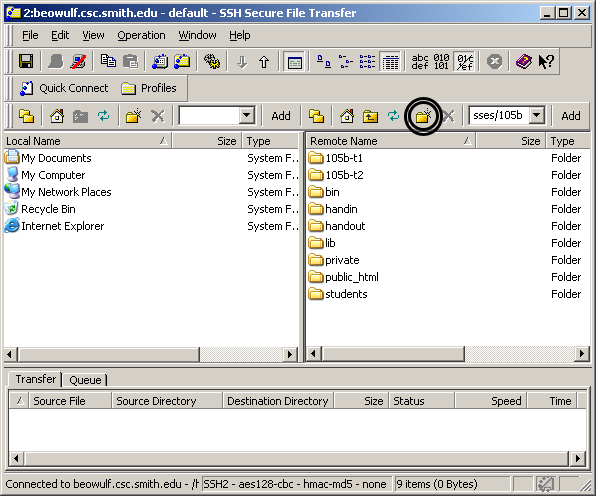
Once you have created a new folder, you can modify its permission settings in the SSH file transfer window by right-clicking on it and choosing Properties. Make sure it is executable and readable by everyone, and writeable by the owner (permission mask = 755). Ordinary files (as opposed to folders) should not be executable (permission mask = 644). If the permissions are set wrong on a file, or on one of the folders it is within, then you may not be able to view the file in a web browser.
Transferring Files
The file transfer window is split vertically along the center. The left-hand side shows files on your local machine. The right-hand side shows files in your account on beowulf. All your web files should go somewhere within the public_html folder (circled below), otherwise they will not be visible to the web server.
Try transferring a file right now! First download the file behind this link by right-clicking and selecting Save link as. (Make sure you know where on your local computer you saved the file; the desktop may be convenient, or your H drive.) Then drag the file you saved into the public_html folder on Beowulf.
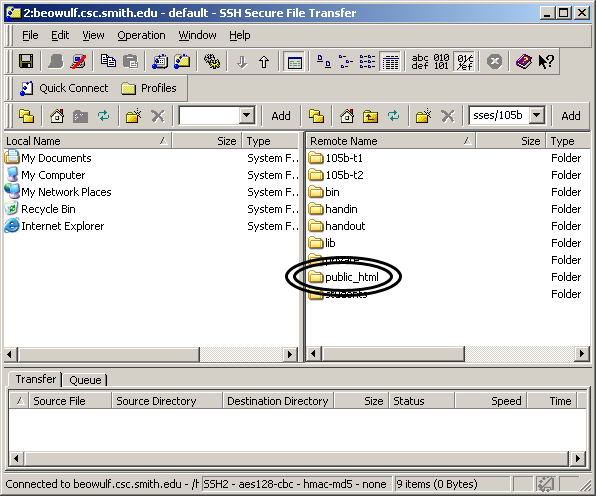
In the left-hand pane, find the files on your local machine that you wish to transfer. In the right-hand pane, find and open the folder where you wish the files to be placed. Now you can simply drag one or more files from left to right. You can also make other changes on either side: renaming and deleting files, for example. If you accidentally put a file in the wrong place, you put a new copy in the proper place and delete the old copy. Try to keep your files clearly named and neatly organized; it will help you to avoid confusion about which file is which. In particular, it is usually a bad idea to keep older versions of a file around, unless they are in a folder specifically labeled as an outdated or backup copy.
Once you have placed a file within your public_html folder, use a web browser to confirm that it is visible. So if you placed a file called sample.html, try entering http://www.cs.smith.edu/~102b-xx/sample.html in the browser location bar. Congratulations, you have just published your first web page! If for some reason the file won't show up in the browser, check that it is in the right place (inside public_html and not some subfolder) and make sure the permission settings are correct (see above; right-click and select Properties. Also, see here if you are still having trouble.)