
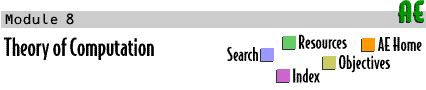
 |
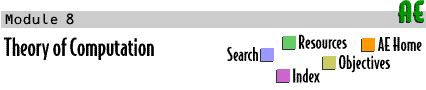 |
 Labs
Labs




| ITM | Help |
 |
Print References |
|---|---|
The first thing to notice about ITM is that it represents all of the components of a Turing Machine1 (TM). The "Current Tape" is displayed horizontally near the top of the program window, with an arrow beneath it indicating the current position of the scanning head. The large scrollable field contains rules, one per line, of the TM being simulated. There are also display fields for the "Start State" of the current machine, the "Current State" of the machine, and the "Rule Used" to make the previous move. The panel at the bottom of the program window provides one set of buttons for the basic control of the machine, (you can step through a TM or play it through to completion, as well as stop it and reset it), and another to allow you to open (read in) and save (write out) the descriptions. |
1pp. 271, 273–277, 280-281 |
|
|
The start state of TM1 as you saw, was 1. Its alphabet is the set of symbols 0, 1, and b (which we use to stand for blank). The required format for the input tape is any combination of zeros and one, followed by a single !, followed by a series of b's of equal (or greater) length to the leading O's and 1's. The result? TM1 makes a copy of the zero-and-one portion of its tape at another location on the tape. While this may seem a trivial use of a TM, think of the utility of this operation to modern computers!
|
|
If you do, you're pretty good! In order to understand the processing accomplished by TM2 you need to know more than its alphabet, start state, and tape format. You need to know that the original tape is intended (by it authors) to represent the integer 3. That is, TM2 uses strings of ones to represent positive integers. On input 111b it produces tape 1111; on input 1111b it produces 11111; ... now do you see the pattern? TM2 adds one to a positive integer. |
| Home | Search | Resources | Objectives | Feedback | Order Form | Credits |