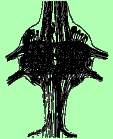
Biological Sciences 330, Smith College | Research in Cellular Neurophysiology
Appendix: Capturing Oscilloscope Screenshots
Capturing Screenshots (Bitmaps) from Rigol Oscilloscopes
When a USB flashdrive is inserted in the connector under the screen, our oscilloscopes can save screen images (bitmaps) as files on the flashdrive. We can then transfer those files to our computers and thereby obtain images of traces to place in writeups of experiments.

1. Insert a USB flashdrive in the connector under the oscilloscope screen.
2. When you have a
trace you wish to save, freeze the trace with the
RUN/STOP
button.![]()
|
3. Activate the Storage menu.
|
5. Select "External" to indicate that the data will be saved on the USB drive. |
7. Press "Save" to accept the automatic filename and write the file to the flashdrive. |
|
Note that in Step 4, it is very important that you select "Bit map" as the storage choice, not "Waveform." Bit maps are graphics files representing the pixels on the oscilloscope's screen, and they will be understood by text and graphics applications on your computer. Waveform files are the numerical values of the captured data points, which will be a mystery to your computer. 8. You can turn off the New File menu with the small MENU ON/OFF button. The New File menu and "Save" button will remain available as long as you don't activate a different menu. |
||
|
9. Files will be named automatically with sequential numbers. Although it is possible to rename them using the oscilloscope's internal software, the process is cumbersome. It is much easier to transfer files to the computer and then rename them there. To do this, as you acquire the files, keep a list of the automatic filenames and the identifying features of each screenshot. Use the list later to rename files or provide captions.
|
[Menu images are from the Rigol operations manual.] |
|
10. When you have accumulated a group of screenshots, simply remove the USB drive from the oscilloscope and plug it into a USB port on the keyboard or the back of your computer. Open the drive icon by double-clicking on it, and drag the files of interest to a folder that you have previously established. (Name the folder with the lab date or title, and at the end of the day, make sure it is in the overall folder for your lab group. It is important that your files not be confused with ones obtained by the lab group that shares your setup on another day.) You may wish to select each file in turn and replace its automatic filename with a more descriptive filename.
To return the USB drive to the oscilloscope, you must first dismiss it from the computer. If its window is open, click the eject symbol next to the drive's name. You can also highlight the drive on the desktop and select "Eject" from the File menu, or you can drag the drive's icon to the trash, which turns into an "eject" symbol.

 4.
Select "Bit map" from the Storage choices,
and then:
4.
Select "Bit map" from the Storage choices,
and then: 6.
Press "New File" to move to the menu that
will let you save data in a new file on the USB
drive.
6.
Press "New File" to move to the menu that
will let you save data in a new file on the USB
drive.